I've never used the equipment provided by my ISP and have always used my own. Previously that included Netgear, Linksys and Asus equipment but I've just made the switch to Ubiquiti and boy am I never going back!
Why use your own hardware?
I've always been a bit of a tech geek and I like having things with extra features. This plays a large part in my wanting fancy networking equipment, but there are some other more genuine needs. ISP (Internet Service Provider) provided equipment usually has one main factor driving the choice of hardware, cost. They want it to be as cheap as possible because purchasing the device and giving it to you is eating into their profits. When I'm paying for a fibre broadband line I don't want poor WiFi being a bottleneck before the Internet connection. Not only this but low cost usually means low quality in other areas than hardware too, like security. My previous ISP, EE, sent me a BrightBox router when I signed up that was consigned to a space on shelf until I decided to have a poke around at it one weekend. That resulted in several serious security vulnerabilities being found and disclosed in my blog EE BrightBox router hacked - bares all if you ask nicely. Following their (very late) patching efforts there were yet more vulnerabilities, EE BrightBox router patched - still vulnerable. I could go on and on listing the issues with ISP kit, a story even popped up on The Register about 1 million German routers being compromised whilst writing this blog, but I think you get the idea. This isn't to say other hardware will be perfect, of course it won't be, but I'd seen enough and wanted rid. If you need ideas on how to dispose of your old router, here's my suggestion:
Ubiquiti
I'd heard of Ubiquiti before but only in enterprise scenarios. Whilst walking around offices I had recognised their access points dotted around on walls and hadn't really thought much more of it. That is, until Troy Hunt gave me a virtual tour of his brand new Ubiquiti setup at home.
Just had a virtual tour of @troyhunt's new @ubnt kit and damn that stuff is nice! That was a very expensive Skype call for me...
— Scott Helme (@Scott_Helme) October 26, 2016
Now, I was running an Asus RT-N16 at home with the latest version of OpenWRT so I have a better interface than most routers and a lot more features too, but I really felt like I was using a VHS and Troy was showing me a Blu-ray... When I showed Troy the traffic graphs on my router his response pretty much summed everything up:
Where did you buy that thing, 1997?
Troy Hunt - Skype
Technically I didn't need Ubiquiti gear, but I now wanted it. Just like I didn't need Blu-ray over VHS, it was so much better that I was happy to pay for the upgrade, so I did.
Boy is my wife going to be mad at @troyhunt when she gets home... 😂 pic.twitter.com/Xe465BQatn
— Scott Helme (@Scott_Helme) November 28, 2016
The equipment
As Troy explained in his blog linked above, a typical router has everything in one. Modem, router, network switch, WiFi AP and maybe a few other bits too. This makes it a 'jack of all trades, master of none'. With the Ubiquiti gear you get one device to do one thing, and to do it well.
UniFi Security Gateway
The UniFi Security Gateway (USG) is the router and firewall that will sit at the edge of your network between your LAN and the WAN.

It has one Ethernet port for the WAN, one for the LAN and on the latest firmware upgrade, the VOIP port can be provisioned as a second LAN connection, the remaining port is the Console port. I have fibre broadband here in the UK (FTTC) and the WAN port connects to my Openreach modem.

The LAN port connects to the first of my Ubiquiti switches.
UniFi Switch 8 (150W)
The UniFi Switch 8 is a managed switch providing 8 x Gigabit RJ45 ports that can share 150W of Power-over-Ethernet (PoE). Managed switches are intelligent and can provide information on who and what is connected to each port and control them, where as a typical network switch is a bit more 'dumb' and just provides connectivity. The PoE feature is also really handy because it means things like the CloudKey and WiFi APs that are coming up don't need their own power supply, they can be powered over the LAN cable instead, making setup and installation a lot easier.

The first switch is upstairs sat next to my modem and the USG in my little network cabinet. It's also connected to my one of my access points and my HP ProLiant MicroServer which acts as a 12TB NAS, Plex Media Server, Web Server and various other bits and bobs.


UniFi Cloud Key
The UniFi Cloud Key is where the UniFi Controller Software will run on your network, the software that will provide your web admin interface and manage all of the devices on your network. You can get a raspberryPi and install the software on that but by the time I'd bought a Pi, a power supply and a case for it, not to mention the additional effort of setting it up, I didn't feel it was worth it.

The Cloud Key comes with a Micro-SD card for storage and takes Micro-USB for power, unless you have a PoE switch, like I do. In this scenario all you need to do is plug the Cloud Key into the switch with the short cable provided and it will power up automatically.

UniFi AP AC Pro
The final piece in the puzzle was the UniFi AP AC Pro for my WiFi network. It's an 802.11AC Access Point that can deliver up to 1,300Mbps of throughput and is also capable of being powered with PoE.
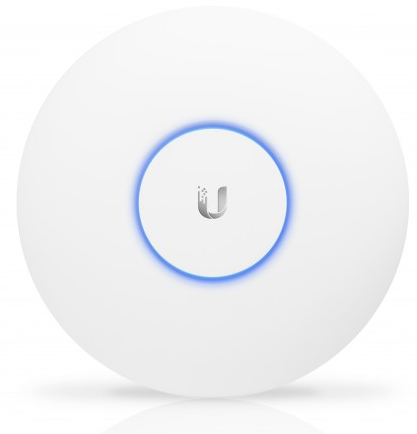
Powering these things with PoE is really nice because all you need to do is run the LAN cable to wherever you want to place them and you don't have to worry about a nearby power socket or how long the power cord is. Easy.
Setting it all up
The only problem I hit during setup was that the USG needed a firmware update before it could do PPPoE with my modem. This took me about 30 minutes of debugging to figure out but once I had, the rest of the setup took very little time. I connected the USG to my modem, got online and began setting up my WiFi network and various other bits. I won't bore you with the setup details, and everyone will have a slightly different network, but I created my main WiFi network, a guest WiFi network segregated on its own VLAN, a few static IP assignments internally for things like my server and Xbox One and I had things back up and running. Once you're looking at the finished product, you can really start to appreciate how refined the experience is.
UniFi Controller Software
Rather than talk you through this, I'm just going to show you pictures instead! Here are the 6 main pages on the homepage.
Dashboard
The Dashboard is really nice and gives access to a lot of cool metrics at a glance.
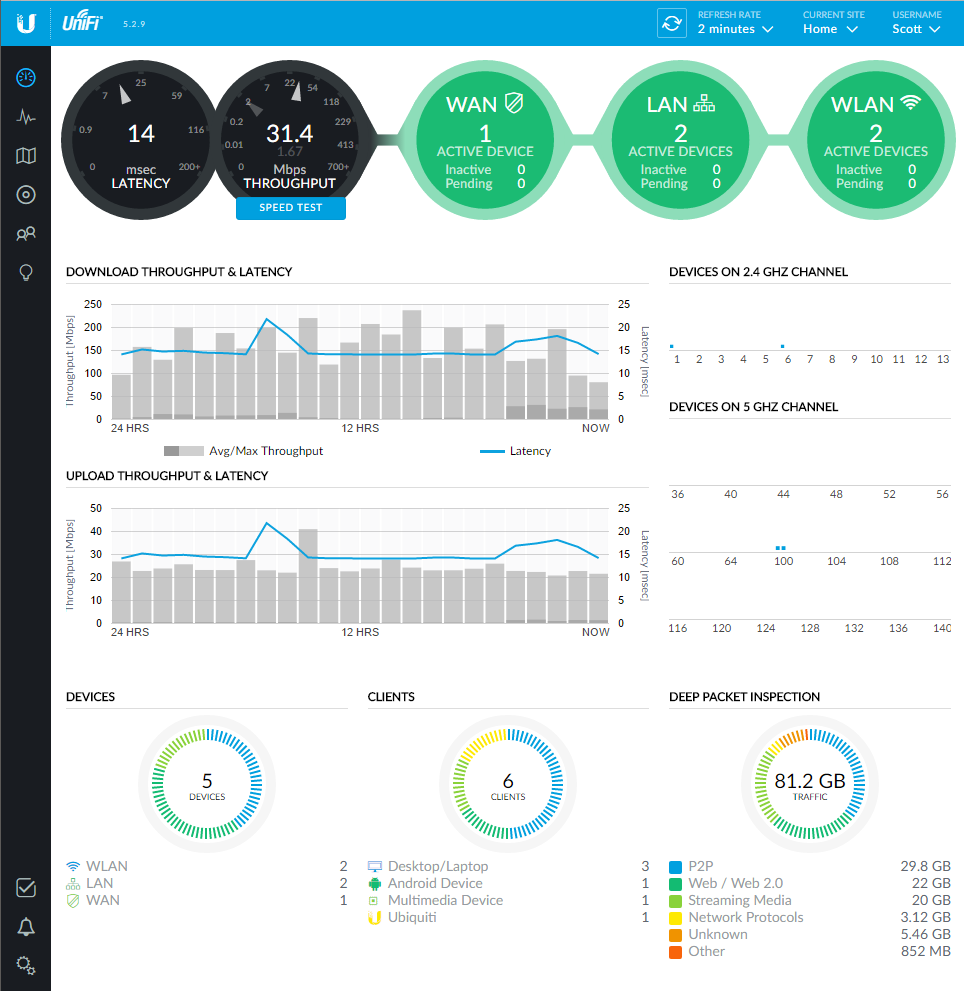
Statistics
The Statistics page gives a nice overview but things get a lot more exciting when you switch to the Traffic Stats page.
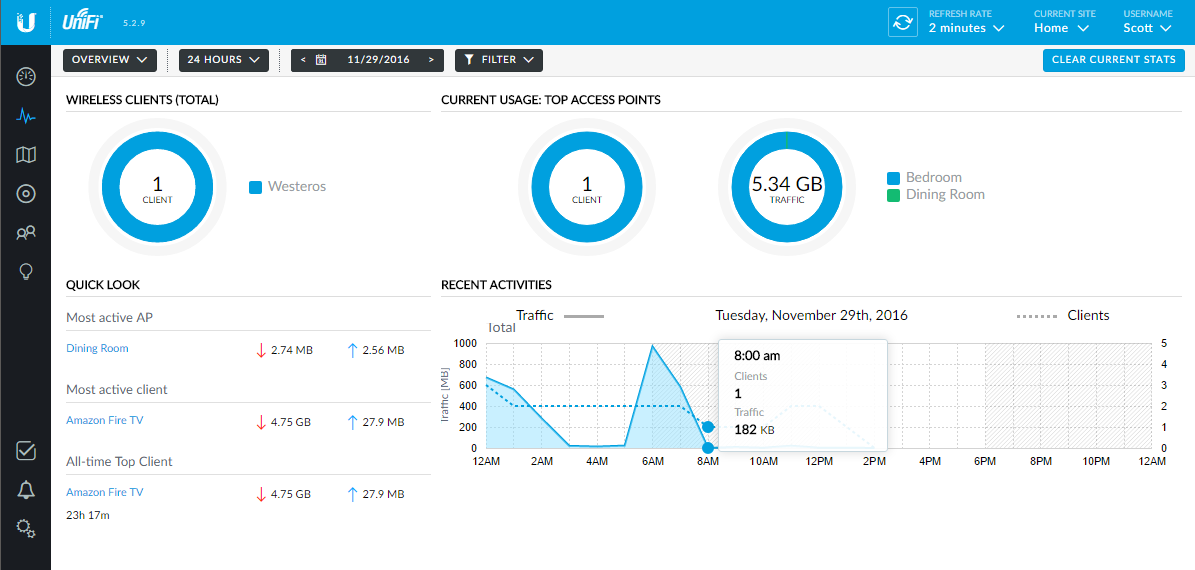
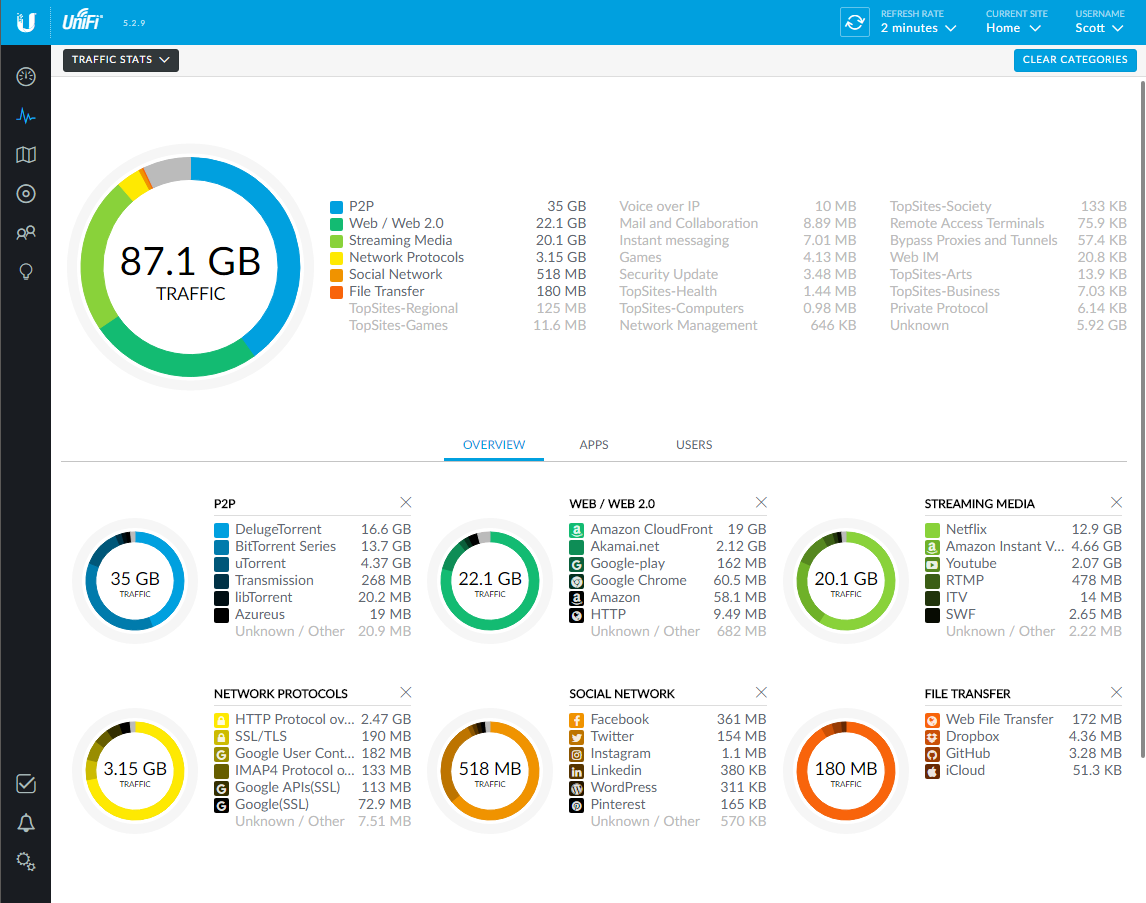
On the traffic stats page you can even drill down into each metric and see which devices are doing what.
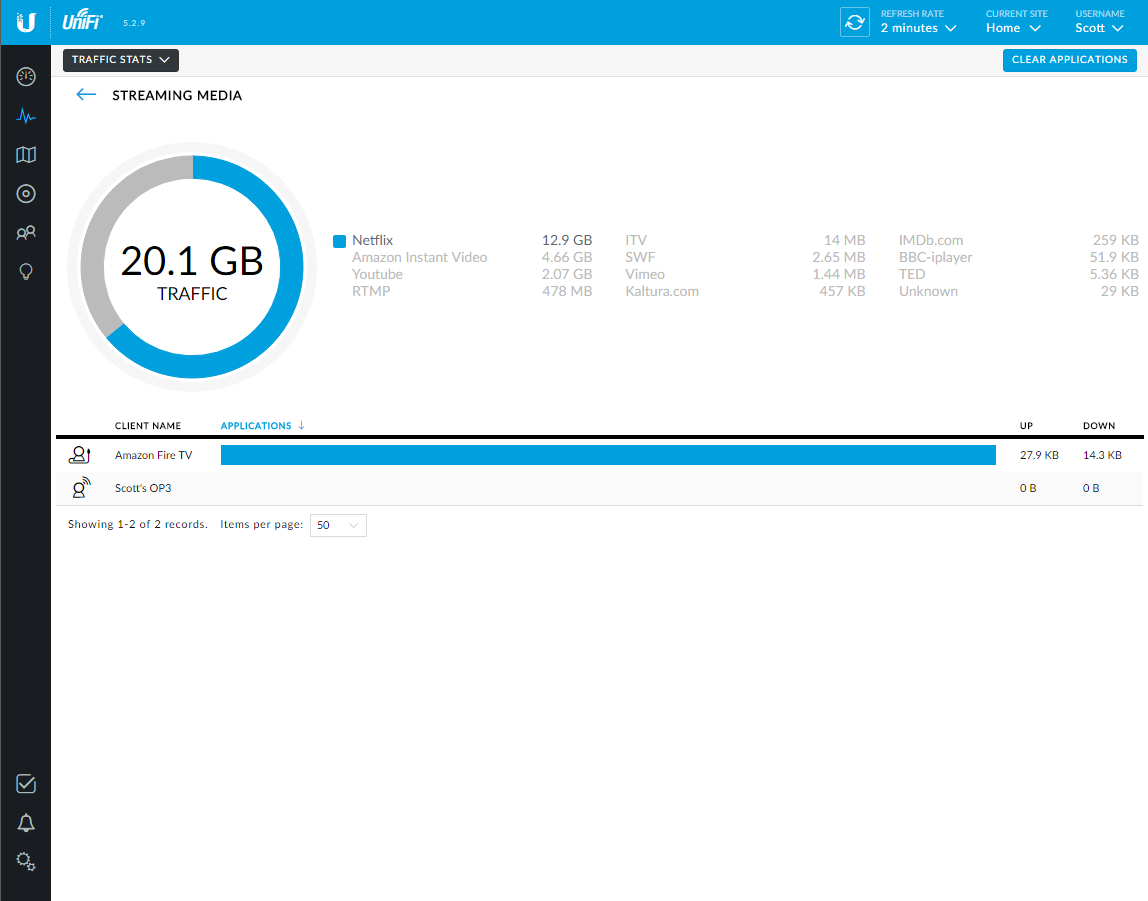
Map
The map is also quite cool and I think will probably serve you much better in a larger space like most enterprise deployments, not really my house, which is quite the opposite. You need a floor plan available but once uploaded you can set the scale and get an accurate expectation of things like WiFi coverage.
Ground Floor
Here is the floor plan, 2G WiFi coverage and 5G WiFi coverage.
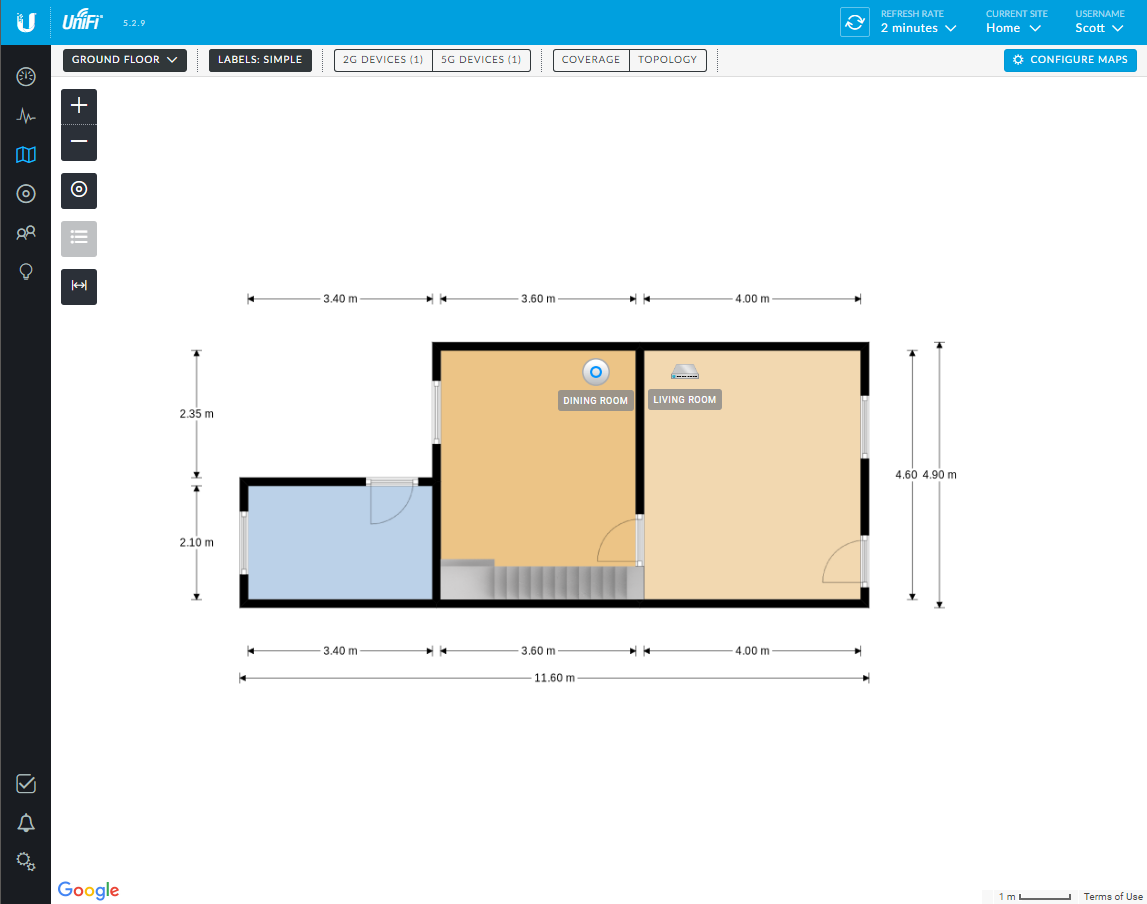
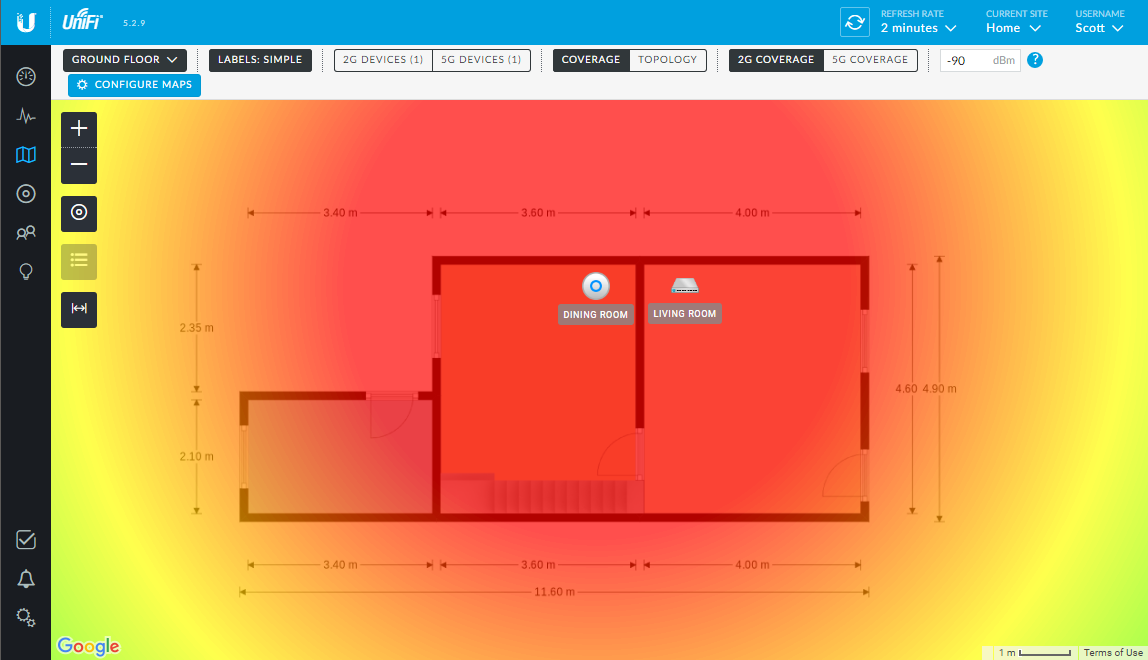

First Floor
Here is the floor plan, 2G WiFi coverage and 5G WiFi coverage.
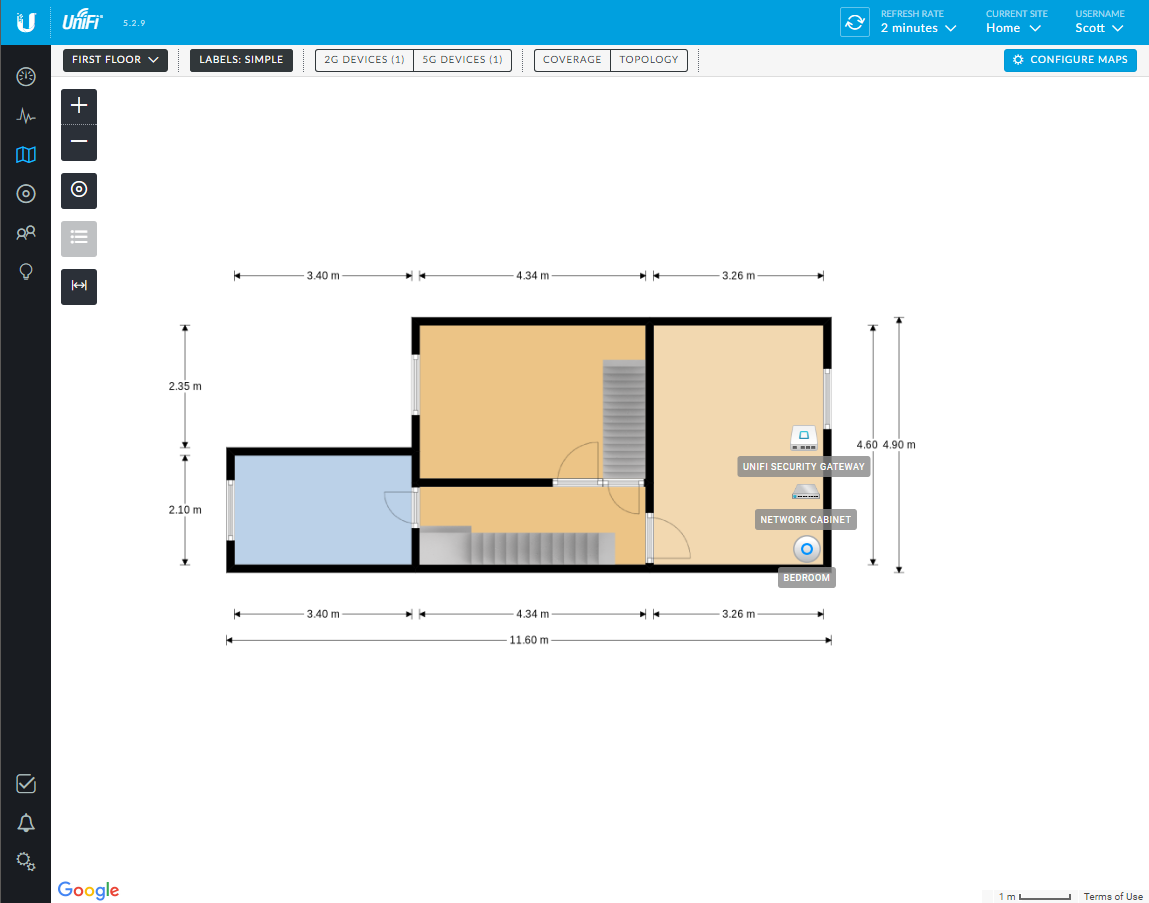
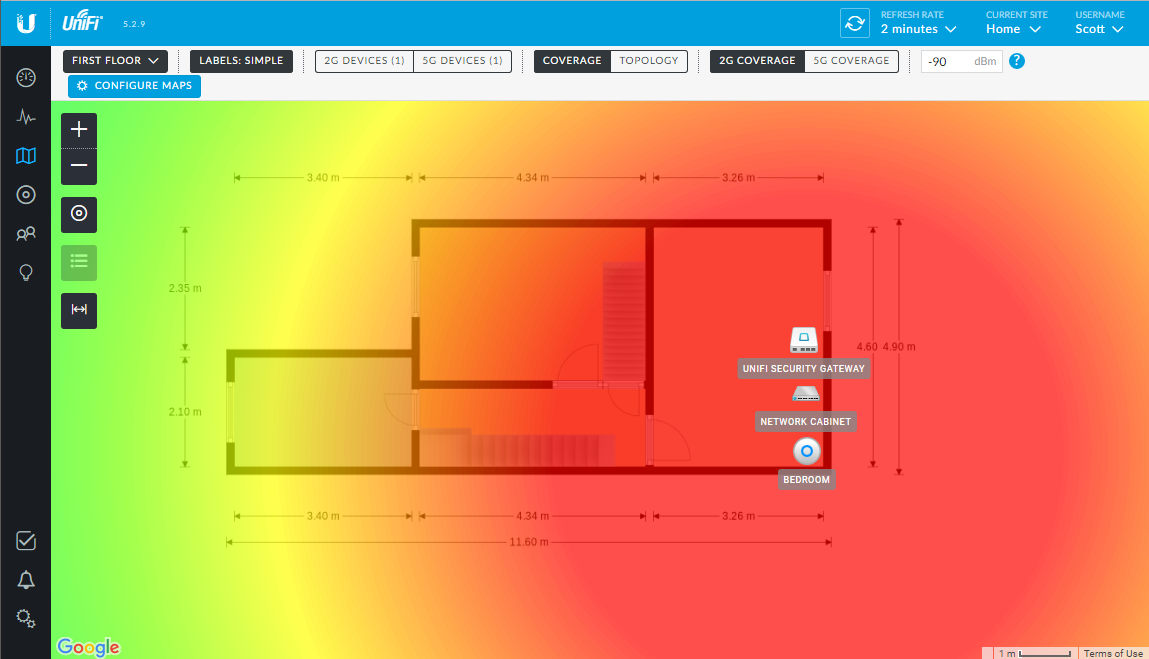
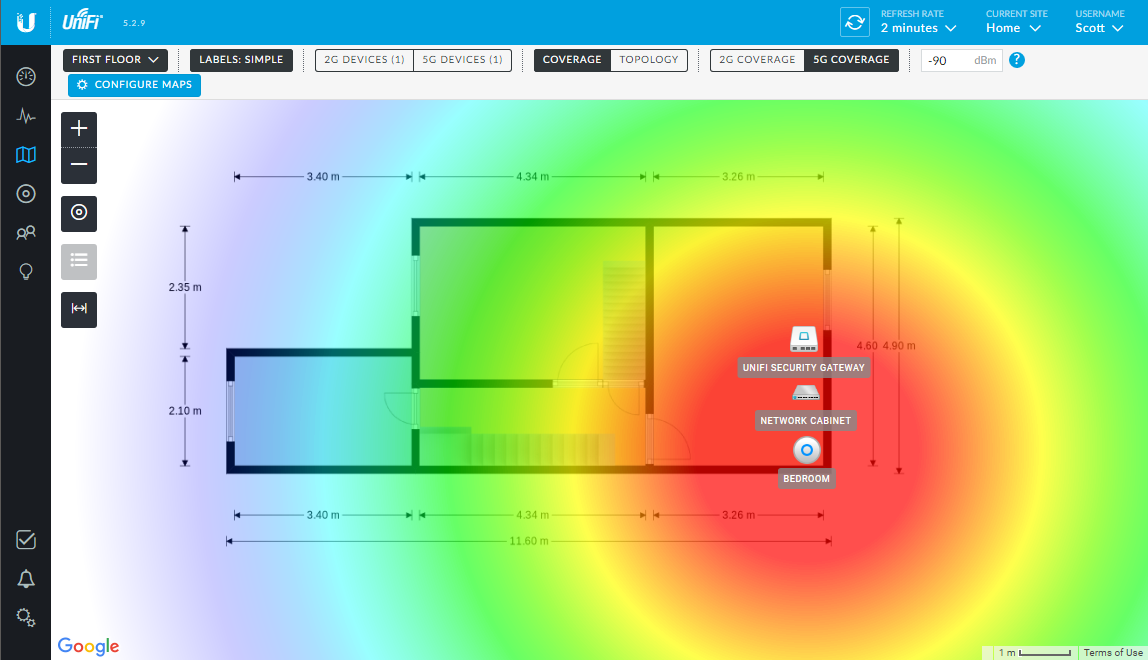
Second Floor
Unfortunately the map doesn't take into consideration vertical signal coverage and as there are no access points on the second floor it shows no coverage there, even though there is plenty.
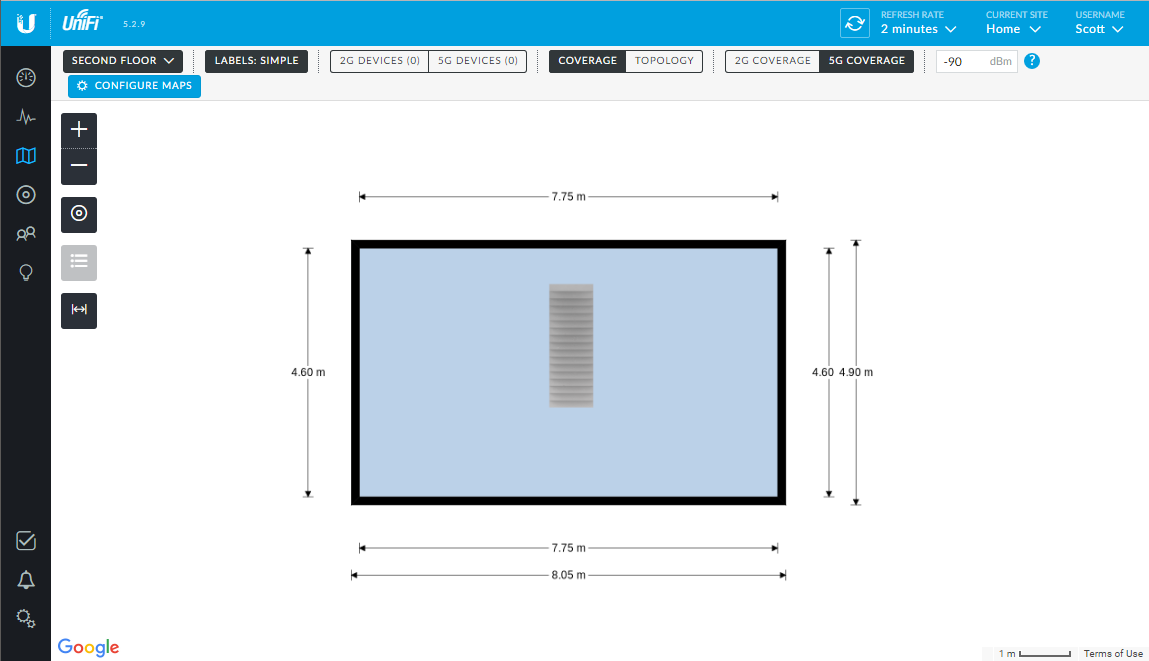
Devices
The Devices page lists all of the bits of Ubiquiti kit on your network. You can see my USG, both switch and both access points.
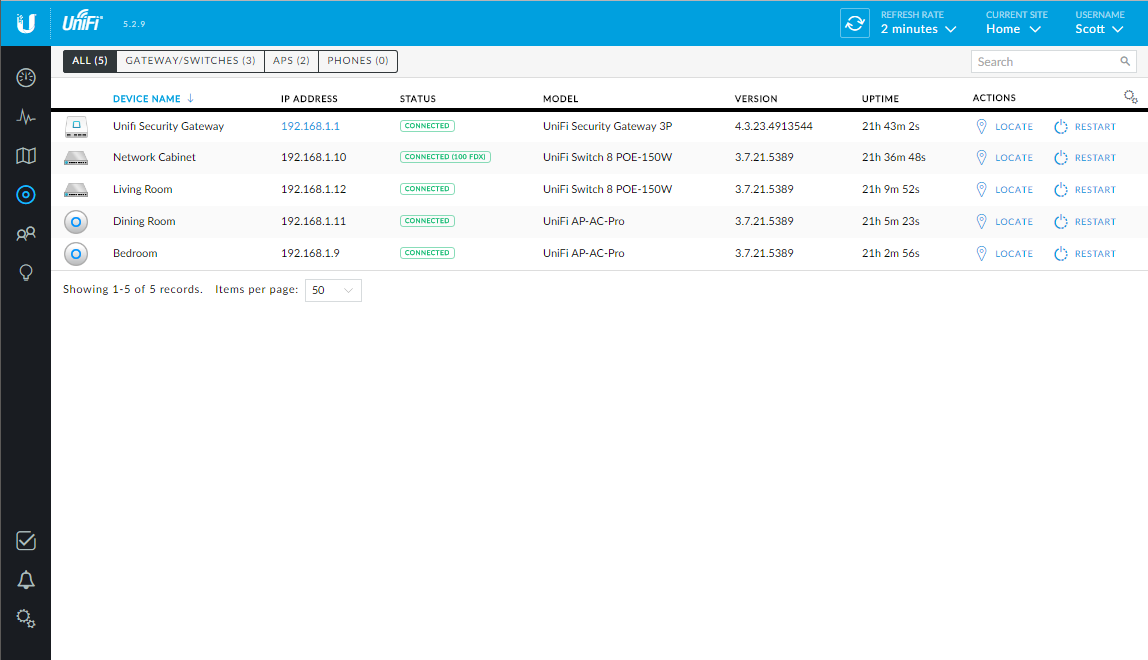
From here you can Locate the devices, which causes the blue light on the front or top to flash rapidly so you can see which it is, restart it and do firmware upgrades when they are due.
Clients
The Clients page lists all clients currently connected to your network and tells you if they are WiFi or wired and if they are wired which switch and which port on that switch they are connected to!
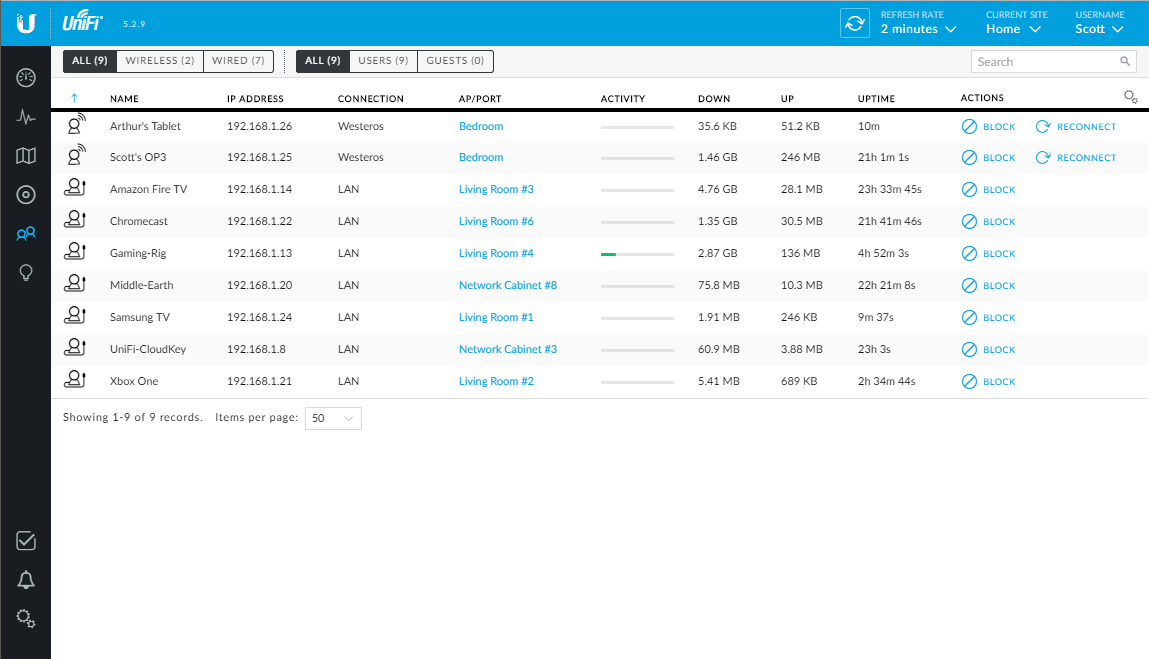
Insights
The Insights page is another good one and has a load of options to go through. You can see known clients on your network, nearby access points, guest network connection logs, statistics from your switches, port forwarding and more.
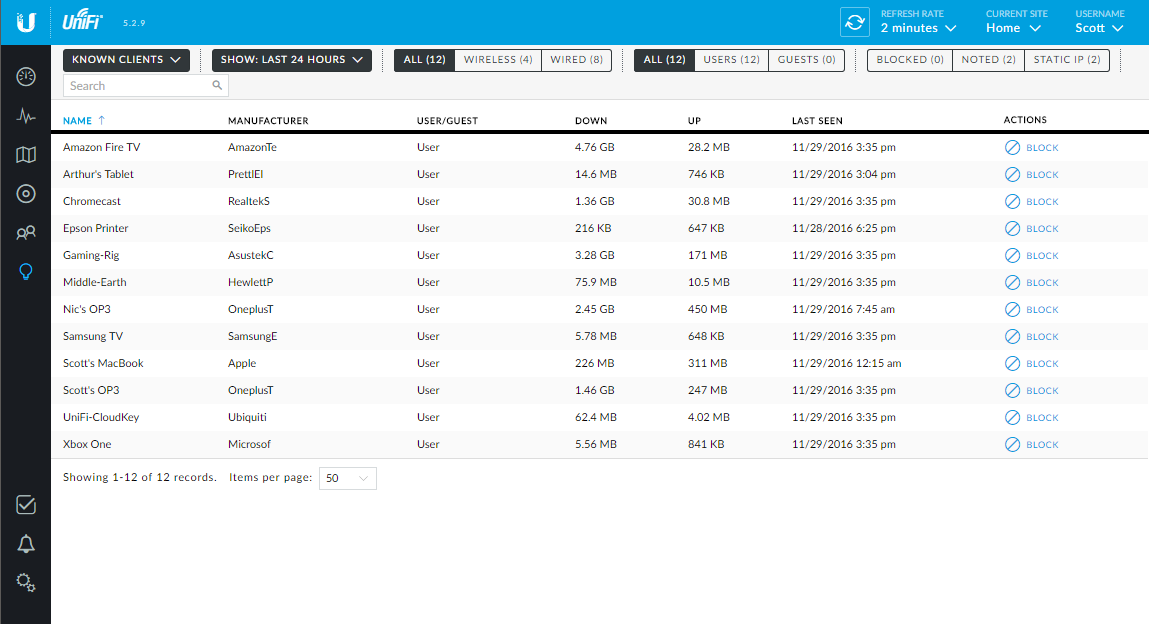
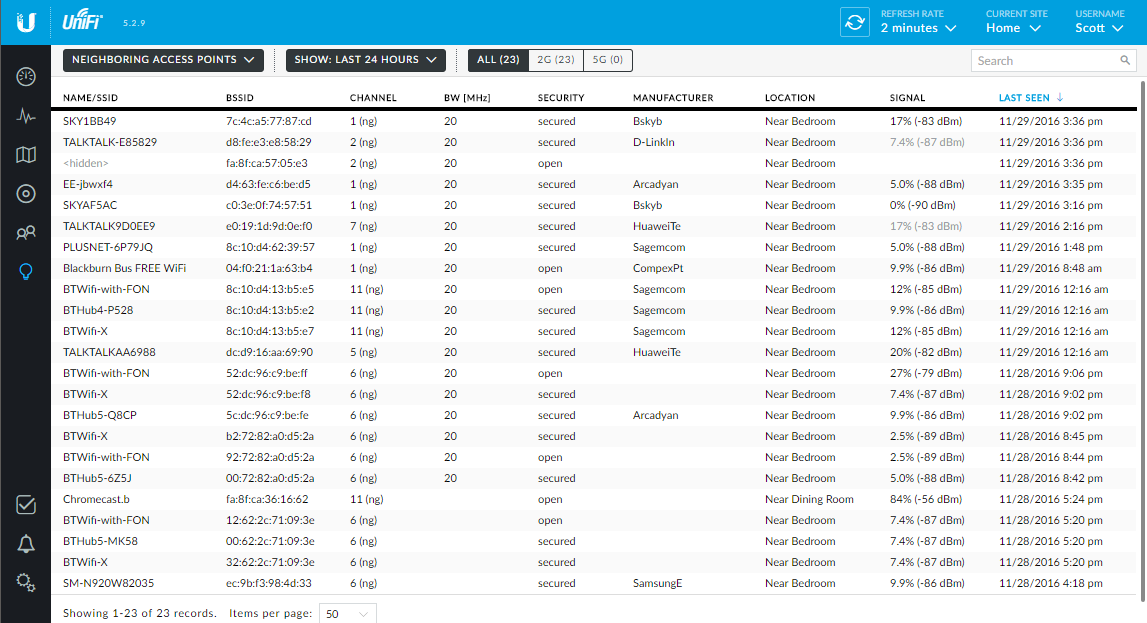
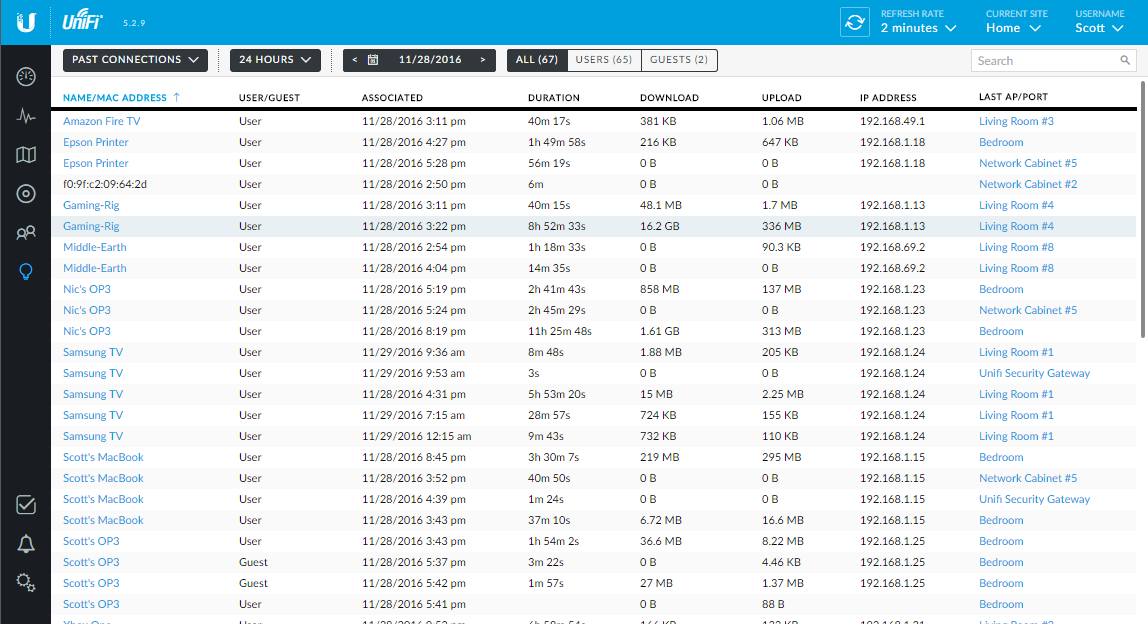
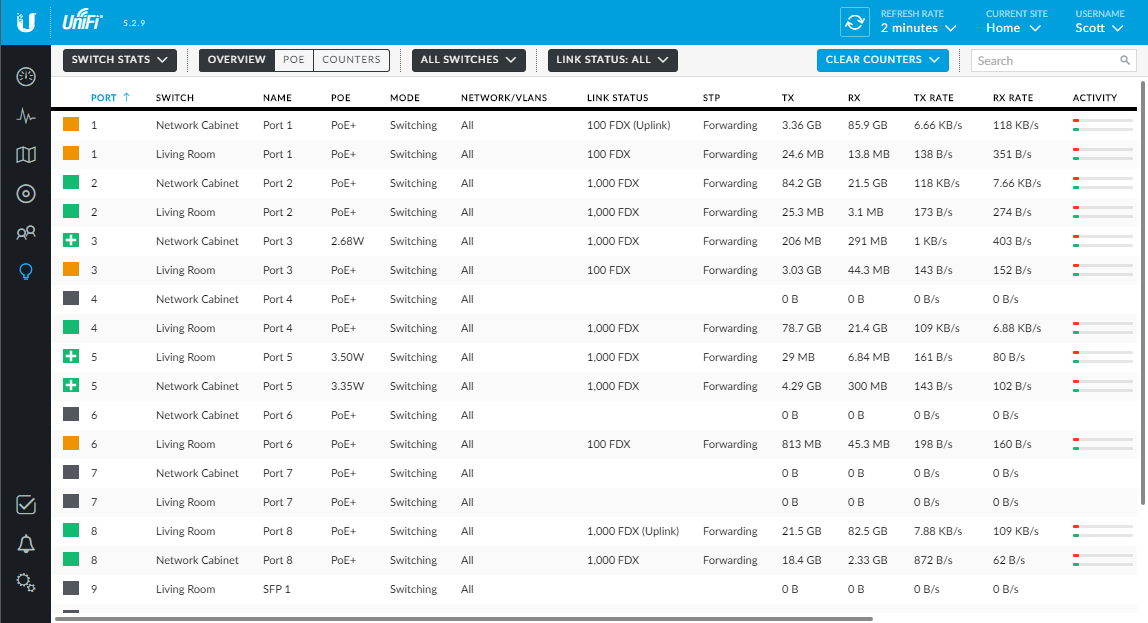
Settings
The Settings page also contains everything that you'd expect and more! I'm not going to go through it all because frankly there's just too much and this is largely the stuff you'd find on other devices, just done in a much nicer way.
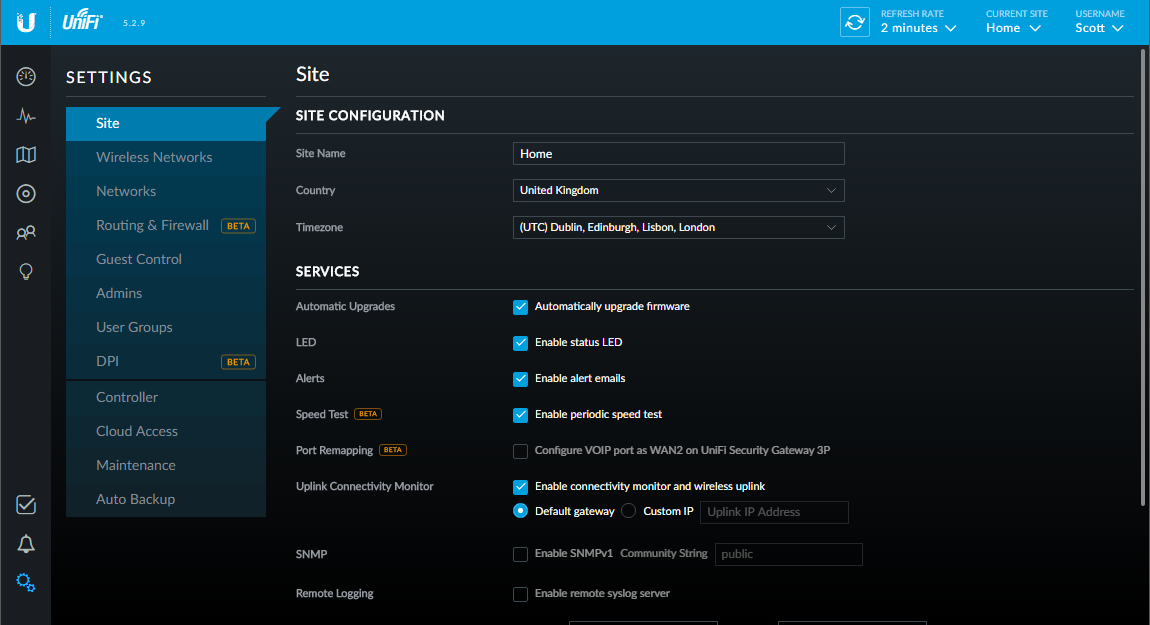
Properties
There's also another really nice feature that wherever your are in the GUI you can click on a device to bring up a side pane to control properties of the device. These persist across different sections of the site, so you can keep it open and navigate elsewhere to reference an IP address for example, and you can stack them.
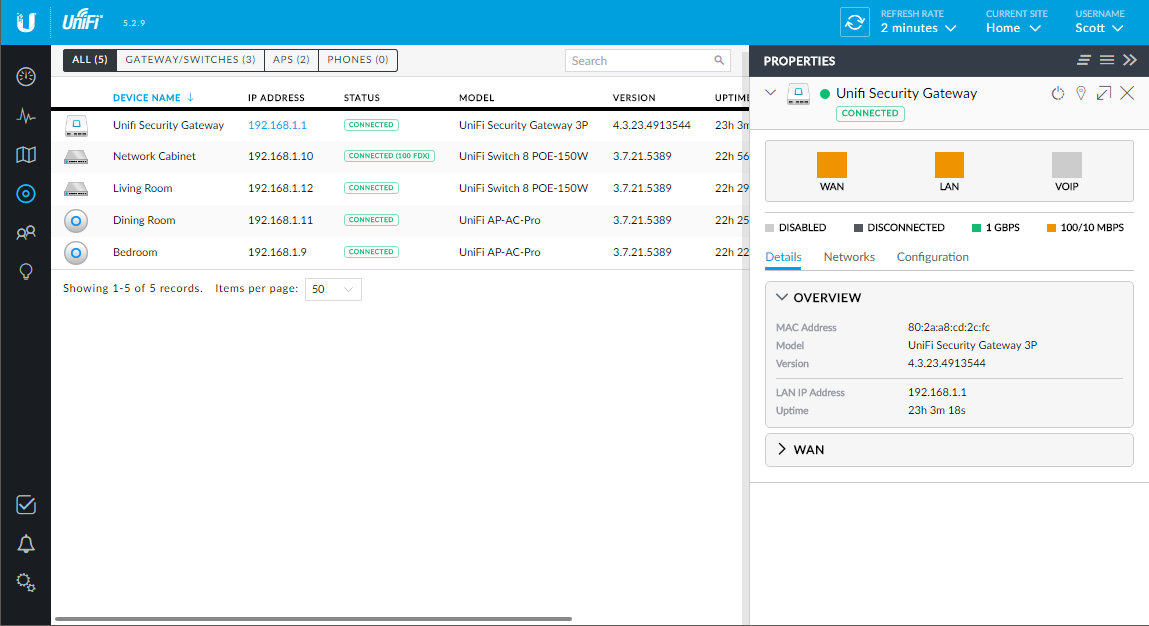
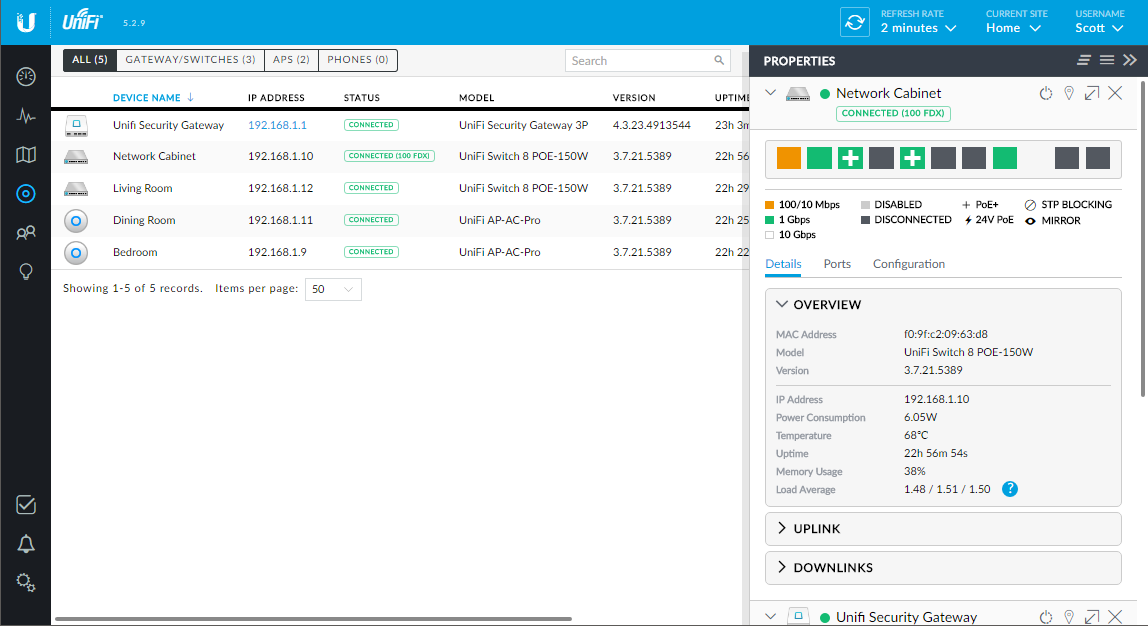
This is one of the locations where you can start to configure the more advanced stuff like port forwarding and DDNS.
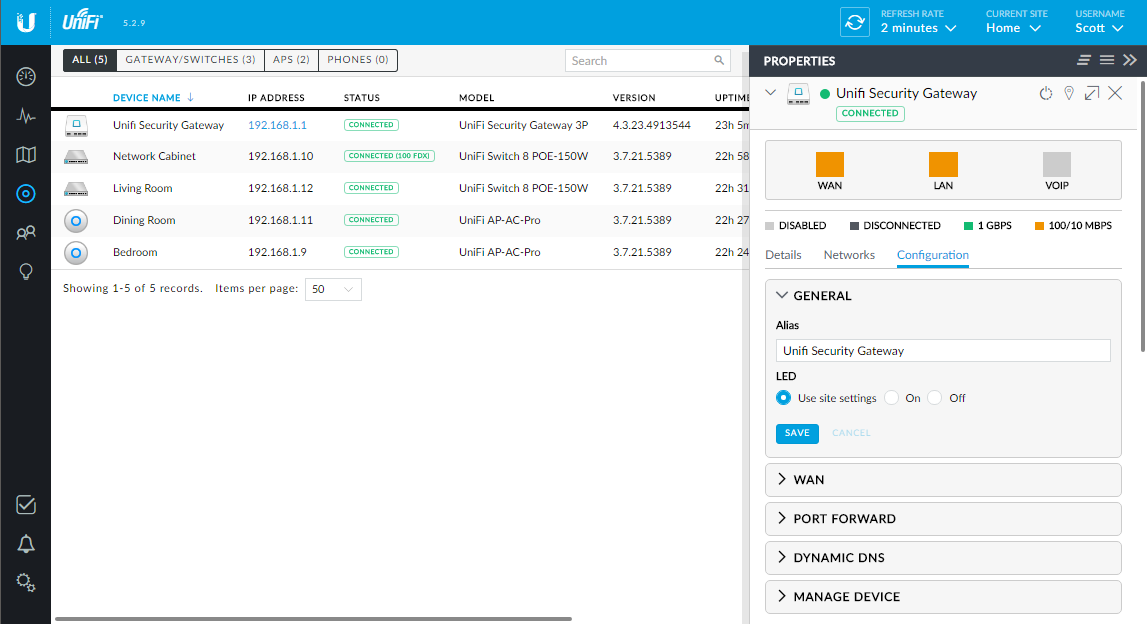
Mobile App
Like all good kit these days, it has to have an associated smartphone app and the Ubiquiti gear delivers. They have an app for iOS and for Android which covers pretty much all of the same features as the web interface. It will only work on the local network though so I'm not sure how much use it will be overall but again, if you were on a very large corporate site and possibly a long walk from your computer, I can see how this could be quite handy.
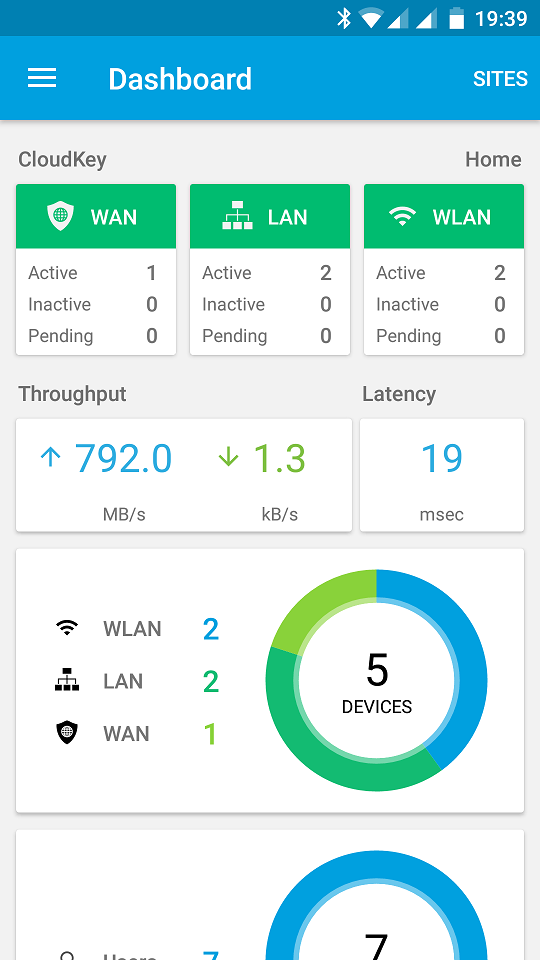
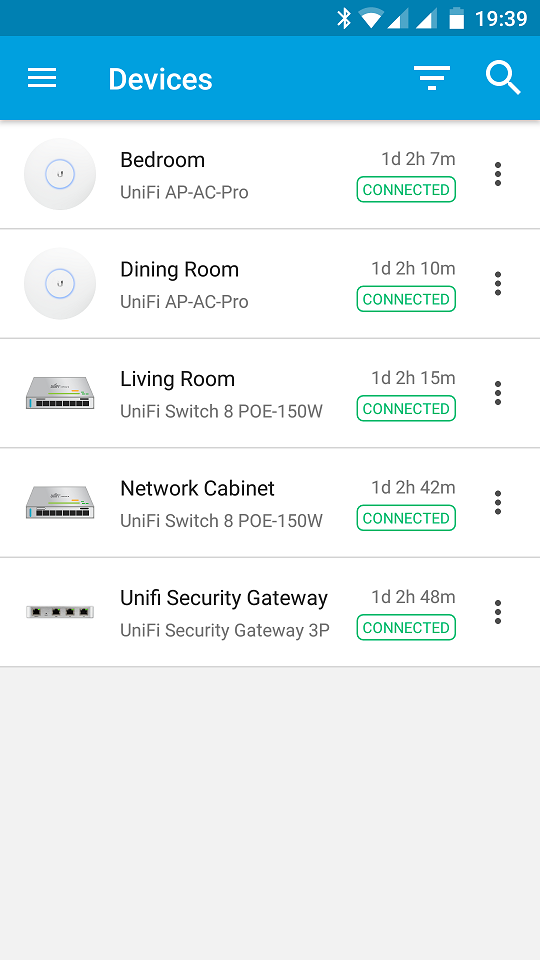
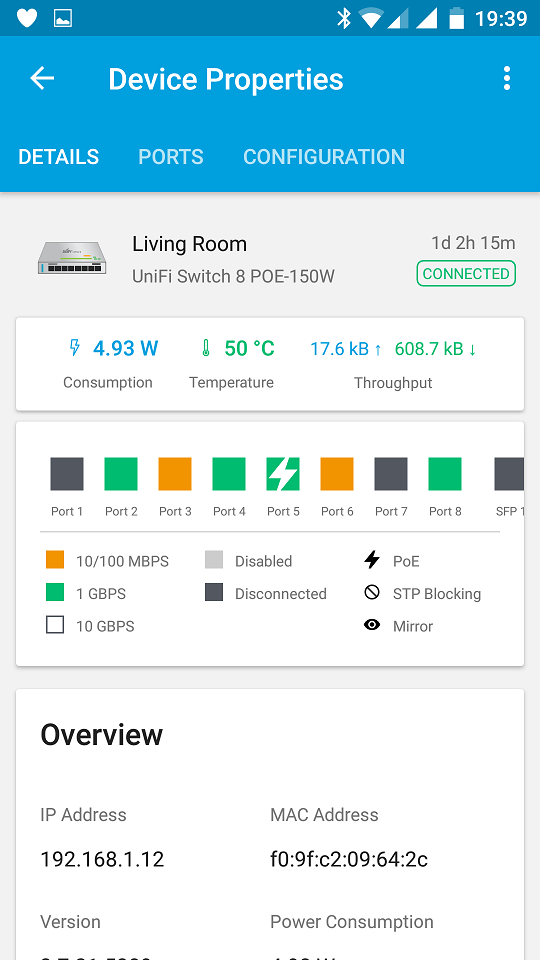
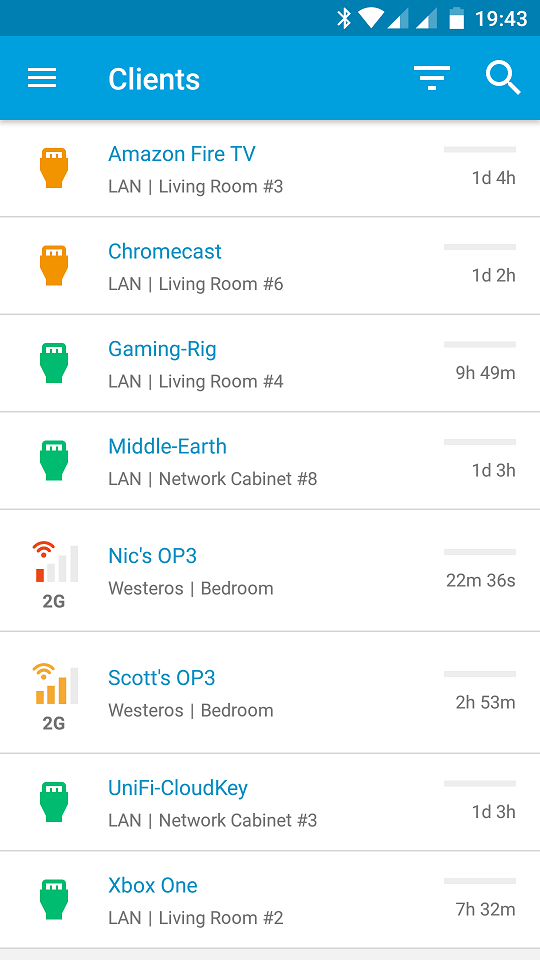
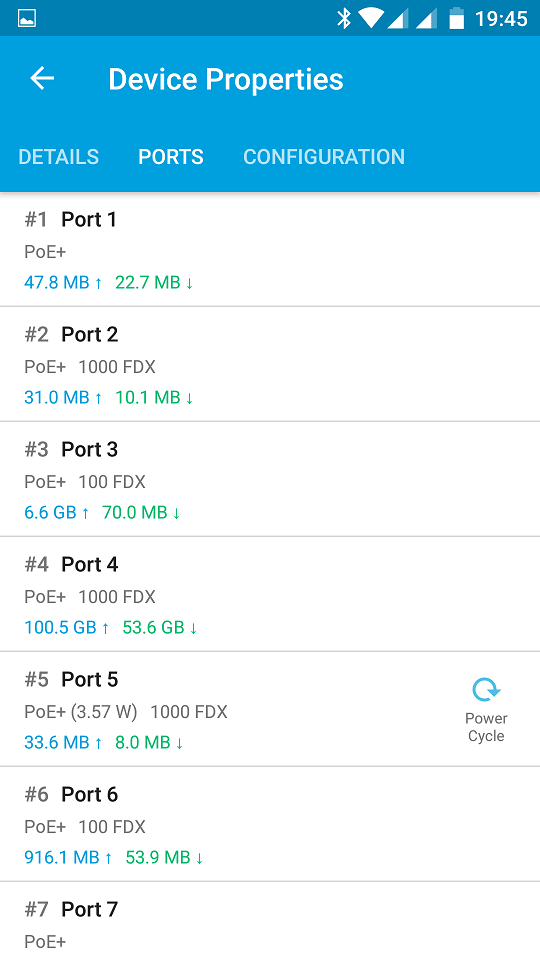
What's the verdict?
Honestly, I have to say it's awesome. I have considerably more WiFi coverage than I did before and it's a lot faster than my previous 802.11ac access point. Not only that but internally I can sustain slightly faster transfers on the network despite my previous switches also being gigabit. Interestingly I also seem to be pulling a couple of extra megabits on my internet connection too. I'm guessing that's down to better hardware more than anything but thoughts below if you have any. If you're looking for serious kit to power your home or business network then I'd recommend checking out Ubiquiti!
